Brocade Communications Systems 4900 Service Manual
Browse online or download Service Manual for Network switches Brocade Communications Systems 4900. Brocade Communications Systems 4900 Technical data User Manual
- Page / 266
- Table of contents
- BOOKMARKS



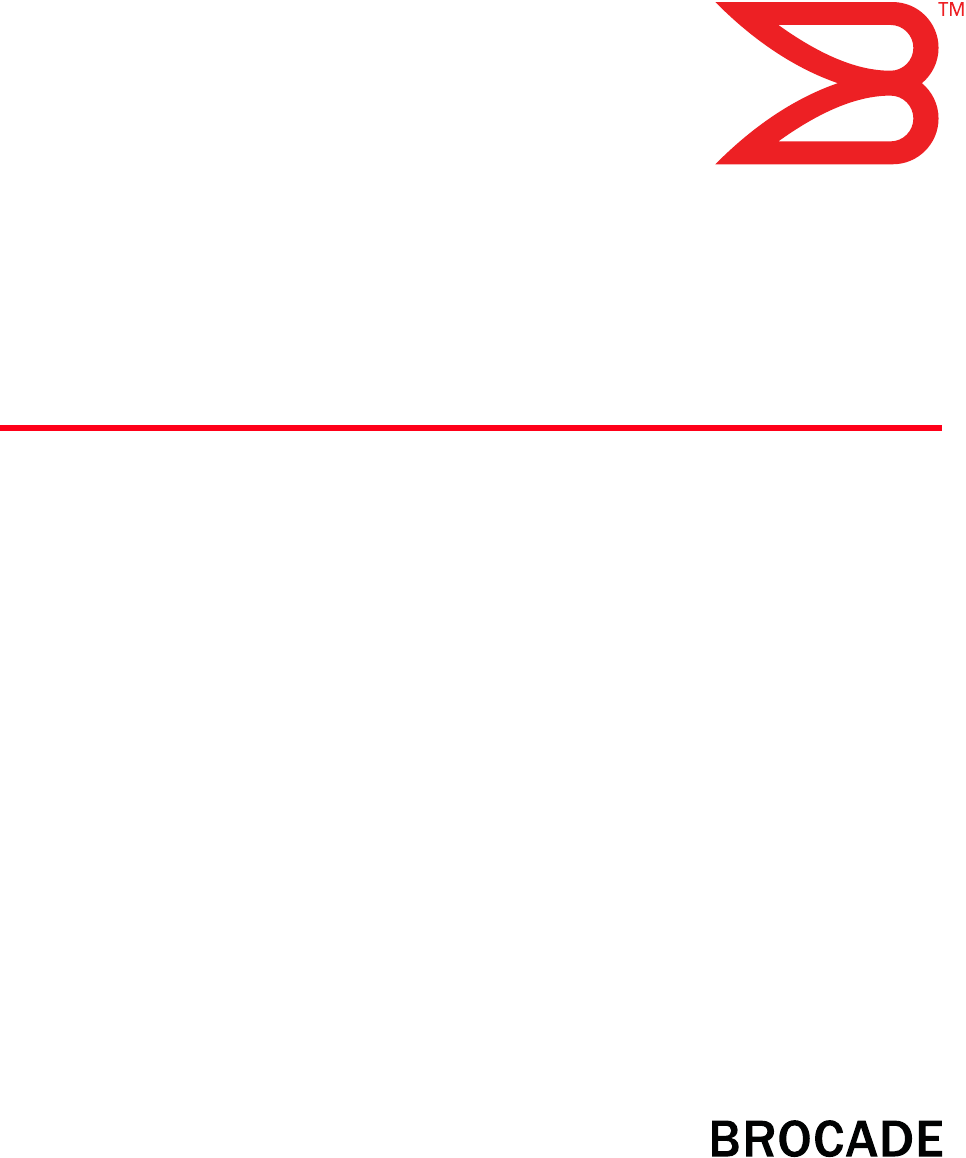
- Web Tools 1
- Document History 3
- Contents 5
- Chapter 5 Managing Your Ports 7
- Chapter 16 Routing Traffic 10
- Chapter 19 Limitations 11
- About This Document 13
- What’s new in this document 15
- Document conventions 16
- Additional information 17
- OPTIONAL BROCADE FEATURES 19
- Getting technical help 20
- Document feedback 21
- Introducing Web Tools 23
- Configuring Internet Explorer 24
- Configuring the Java plug-in 26
- FIGURE 2 Java Control Panel 27
- Launching Web Tools 30
- Administrative domains 31
- ADMIN DOMAINS AND LOGIN 32
- Role-Based access control 33
- Session management 34
- FIGURE 7 Login dialog box 35
- LOGGING OUT 36
- REQUIREMENTS FOR IPV6 SUPPORT 37
- Using the Web Tools Interface 39
- FIGURE 10 Switch Explorer 40
- FABRIC TREE 41
- ADMIN DOMAIN CONTEXT 42
- SWITCH VIEW BUTTONS 43
- SWITCH VIEW 43
- Port representations 43
- Displaying tool tips 44
- Refresh rates 46
- DISABLED FUNCTIONALITY 48
- Managing Fabrics and Switches 51
- Opening the telnet window 53
- FIGURE 16 Network tab 54
- Filtering IP Addresses 56
- Managing blades 56
- ENABLE OR DISABLE A BLADE 57
- Set IP address 57
- View IP addresses 58
- Configuring a switch 59
- CHANGING THE SWITCH DOMAIN ID 60
- Rebooting the switch 61
- Managing licensed features 65
- FIGURE 22 License tab 66
- INITIATING A CP FAILOVER 69
- Monitoring events 70
- DISPLAYING FABRIC EVENTS 71
- DISPLAYING SWITCH EVENTS 72
- FIGURE 29 Name Server window 76
- Maintaining configurations 79
- RESTORING A CONFIGURATION 81
- Managing Your Ports 85
- Configuring ports 89
- Allowed Port Types 90
- Long distance mode 91
- FC Fastwrite 91
- CONFIGURING FCIP PORTS 91
- Assigning a name to a port 92
- Enabling and disabling a port 93
- Activating ports 95
- Swapping port index 97
- Administering ISL Trunking 99
- • Master port 100
- • Member ports 100
- In this chapter 103
- About administrative domains 103
- USER-DEFINED ADMIN DOMAINS 104
- SYSTEM-DEFINED ADMIN DOMAINS 104
- AD255 or physical fabric 104
- ADMIN DOMAIN MEMBERSHIP 105
- Using the Admin Domain window 106
- REFRESHING FABRIC INFORMATION 109
- FIGURE 44 Summary view 112
- ADDING AND REMOVING MEMBERS 113
- RENAMING ADMIN DOMAINS 115
- DELETING ADMIN DOMAINS 115
- Administering Zoning 117
- Zoning and admin domains 118
- Configuring zoning 118
- ATTENTION 120
- SAVING LOCAL ZONING CHANGES 122
- ZONING VIEWS 123
- Managing zone aliases 124
- RENAMING ZONE ALIASES 125
- DELETING ZONE ALIASES 125
- Managing zones 126
- RENAMING ZONES 127
- Managing zone configurations 128
- CREATING ZONE CONFIGURATIONS 129
- RENAMING ZONE CONFIGURATIONS 130
- COPYING ZONE CONFIGURATIONS 131
- DELETING ZONE CONFIGURATIONS 131
- ENABLING ZONE CONFIGURATIONS 131
- DISABLING ZONE CONFIGURATIONS 132
- Managing the zoning database 136
- SEARCHING FOR ZONE MEMBERS 137
- CLEARING THE ZONING DATABASE 138
- USING ZONING WIZARDS 138
- Replacing offline devices 140
- Defining device aliases 140
- Best practices for zoning 141
- Monitoring Performance 143
- PREDEFINED PERFORMANCE GRAPHS 144
- Graph Type Displays 145
- USER-DEFINED GRAPHS 147
- CANVAS CONFIGURATIONS 148
- • Switch Percent Utilization 149
- • Port Snapshot Error 149
- CREATING SCSI COMMAND GRAPHS 153
- Managing performance graphs 154
- ADDING GRAPHS TO A CANVAS 155
- PRINTING GRAPHS 155
- MODIFYING GRAPHS 156
- About fibre channel routing 157
- MCDATA INTEROPERABILITY 158
- Setting up FC-FC routing 159
- • Brocade 7500 switch 160
- • Rename an EX_Port 162
- VIEWING LSAN DEVICES 165
- Managing trace dumps 169
- HOW A TRACE DUMP IS USED 170
- Displaying switch information 171
- FIGURE 65 Fan States window 172
- FIGURE 67 Power Status window 174
- - Customize the report 175
- Interpreting port LEDs 176
- PORT ICON COLORS 177
- LED REPRESENTATIONS 177
- BROCADE 48000 DIRECTOR LEDS 178
- Administering Fabric Watch 179
- CONFIGURING THRESHOLD TRAITS 181
- CONFIGURING THRESHOLD ALARMS 183
- Configuring alarms for FRUs 184
- DISPLAYING ALARMS 185
- - Auto-Negotiation 190
- Required? 191
- Supported platforms for iSCSI 193
- About the iSCSI service 193
- FIGURE 76 Search screen 194
- TERMINOLOGY 195
- SAVING CHANGES 196
- ACTIVATING THE ISCSI FEATURE 198
- CONFIGURING THE IP INTERFACE 198
- FIGURE 78 iSCSI Port tab 199
- VIEWING ISCSI INITIATORS 203
- MANAGING DISCOVERY DOMAINS 204
- About Discovery Domains (DD) 204
- FIGURE 85 Create DD wizard 205
- CONFIGURING CHAP 207
- FIGURE 87 CHAP tab 208
- Using the Access Gateway 213
- Displaying the port mapping 214
- Configuring port maps 215
- Converting ports 216
- Routing Traffic 219
- Displaying FSPF routing 220
- Configuring link cost 222
- Role Permissions 224
- FIGURE 92 User tab 225
- CHANGING ACCOUNT PARAMETERS 227
- MAINTAINING PASSWORDS 228
- Configuring SNMP 233
- CONFIGURING SNMP INFORMATION 234
- Managing RADIUS service 235
- FIGURE 98 AAA Service tab 237
- MODIFYING THE RADIUS SERVER 238
- REMOVING A RADIUS SERVER 239
- About FICON CUP fabrics 241
- Configuring FMS parameters 244
- USA/Canada -- 00037 245
- - Mode Register 246
- - Switch enable/disable 246
- - Switch name change 246
- Limitations 253
- General Web Tools limitations 254
- Platform-specific limitations 257
- Numerics 259
Summary of Contents
Publication Number: 53-1000435-0115 June 2007Web ToolsAdministrator’s GuideSupporting Fabric OS v5.3.0
vi Web Tools Administrator’s GuidePublication Number: 53-1000435-01Configuring Fabric Watch thresholds. . . . . . . . . . . . . . . . . . . . . . . .1
78 Web Tools Administrator’s GuidePublication Number: 53-1000435-01Displaying trunk group information6FIGURE 38 Trunking tabDisplaying trunk group inf
Web Tools Administrator’s Guide 79Publication Number: 53-1000435-01Disabling or reenabling trunking mode on a port6Trunking is not supported on logica
80 Web Tools Administrator’s GuidePublication Number: 53-1000435-01Disabling or reenabling trunking mode on a port6
Web Tools Administrator’s Guide 81Publication Number: 53-1000435-01Chapter7Managing Administrative DomainsIn this chapterThis chapter contains the fol
82 Web Tools Administrator’s GuidePublication Number: 53-1000435-01About administrative domains7USER-DEFINED ADMIN DOMAINSAD1 through AD254 are user-d
Web Tools Administrator’s Guide 83Publication Number: 53-1000435-01Implementing administrative domains7• Manage ACL and distribution (can be managed i
84 Web Tools Administrator’s GuidePublication Number: 53-1000435-01Using the Admin Domain window7Using the Admin Domain windowYou can view and manage
Web Tools Administrator’s Guide 85Publication Number: 53-1000435-01Using the Admin Domain window7When you launch the Admin Domain window and select th
86 Web Tools Administrator’s GuidePublication Number: 53-1000435-01Using the Admin Domain window7The Admin Domain window also contains Export, Copy, a
Web Tools Administrator’s Guide 87Publication Number: 53-1000435-01Using the Admin Domain window7REFRESHING FABRIC INFORMATIONThis function refreshes
Web Tools Administrator’s Guide viiPublication Number: 53-1000435-01Chapter 17 Configuring Standard Security FeaturesIn this chapter . . . . . . . . .
88 Web Tools Administrator’s GuidePublication Number: 53-1000435-01Creating and populating domains7CLOSING THE ADMIN DOMAIN WINDOWIt is very important
Web Tools Administrator’s Guide 89Publication Number: 53-1000435-01Creating and populating domains7The Create Admin Domain wizard opens.FIGURE 42 Crea
90 Web Tools Administrator’s GuidePublication Number: 53-1000435-01Creating and populating domains7Optional: Click the Manual button to add offline de
Web Tools Administrator’s Guide 91Publication Number: 53-1000435-01Managing administrative domains79. Click Finish to close the wizard.10. Click Save
92 Web Tools Administrator’s GuidePublication Number: 53-1000435-01Managing administrative domains7The Modify Admin Domain wizard opens on the Members
Web Tools Administrator’s Guide 93Publication Number: 53-1000435-01Managing administrative domains7RENAMING ADMIN DOMAINSYou can change the name of an
94 Web Tools Administrator’s GuidePublication Number: 53-1000435-01Managing administrative domains7To clear the entire Admin Domain configuration1. Op
Web Tools Administrator’s Guide 95Publication Number: 53-1000435-01Chapter8Administering ZoningThis chapter briefly describes zoning and provides the
96 Web Tools Administrator’s GuidePublication Number: 53-1000435-01Zoning and admin domains8Zoning and admin domainsEach admin domain has its own zone
Web Tools Administrator’s Guide 97Publication Number: 53-1000435-01Managing zoning with Web Tools8SETTING THE DEFAULT ZONING MODEThe default zoning mo
viii Web Tools Administrator’s GuidePublication Number: 53-1000435-01
98 Web Tools Administrator’s GuidePublication Number: 53-1000435-01Managing zoning with Web Tools8A snapshot is taken of all the zoning configurations
Web Tools Administrator’s Guide 99Publication Number: 53-1000435-01Managing zoning with Web Tools8The Member Selection List panel displays both physic
100 Web Tools Administrator’s GuidePublication Number: 53-1000435-01Managing zoning with Web Tools8Any local zoning changes are buffered by the Zone A
Web Tools Administrator’s Guide 101Publication Number: 53-1000435-01Managing zoning with Web Tools8To save zone changes to the switch zoning database1
102 Web Tools Administrator’s GuidePublication Number: 53-1000435-01Managing zone aliases8To select a zoning view1. Launch the Zone Administration win
Web Tools Administrator’s Guide 103Publication Number: 53-1000435-01Managing zone aliases8ADDING AND REMOVING MEMBERS OF A ZONE ALIASUse the following
104 Web Tools Administrator’s GuidePublication Number: 53-1000435-01Managing zones8The Confirm Deleting Alias dialog box displays.5. Click Yes. The se
Web Tools Administrator’s Guide 105Publication Number: 53-1000435-01Managing zones8At this point you can either save your changes or save and enable y
106 Web Tools Administrator’s GuidePublication Number: 53-1000435-01Managing zone configurations8COPYING ZONESUse the following procedure to copy a zo
Web Tools Administrator’s Guide 107Publication Number: 53-1000435-01Managing zone configurations8Figure 47 shows a sample zoning database and the rela
Web Tools Administrator’s Guide ixPublication Number: 53-1000435-01About This DocumentThis preface contains the following sections:•How this document
108 Web Tools Administrator’s GuidePublication Number: 53-1000435-01Managing zone configurations84. On Create New Config, type a name for the new conf
Web Tools Administrator’s Guide 109Publication Number: 53-1000435-01Managing zone configurations83. Select the configuration you want to rename from t
110 Web Tools Administrator’s GuidePublication Number: 53-1000435-01Managing zone configurations8If the zoning database size exceeds the maximum allow
Web Tools Administrator’s Guide 111Publication Number: 53-1000435-01Managing zone configurations8The enabled configuration is listed in the upper-righ
112 Web Tools Administrator’s GuidePublication Number: 53-1000435-01Managing zone configurations83. Optional: Click Print located in the Print Effecti
Web Tools Administrator’s Guide 113Publication Number: 53-1000435-01Managing zone configurations8CREATING CONFIGURATION ANALYSIS REPORTSThe configurat
114 Web Tools Administrator’s GuidePublication Number: 53-1000435-01Managing the zoning database84. Click Device Accessibility.The Initiator/Target Ac
Web Tools Administrator’s Guide 115Publication Number: 53-1000435-01Managing the zoning database8REMOVING A WWN FROM MULTIPLE ALIASES AND ZONESUse thi
116 Web Tools Administrator’s GuidePublication Number: 53-1000435-01Managing the zoning database8The search starts from the top of the list, and when
Web Tools Administrator’s Guide 117Publication Number: 53-1000435-01Managing the zoning database8Access the wizards through the Tools menu in the Zone
x Web Tools Administrator’s GuidePublication Number: 53-1000435-01• Chapter 10, “Using the FC-FC Routing Service,” provides information on using the F
118 Web Tools Administrator’s GuidePublication Number: 53-1000435-01Managing the zoning database8Removing offline devices from the zoning databaseRemo
Web Tools Administrator’s Guide 119Publication Number: 53-1000435-01Best practices for zoning8The wizard allows you to define one and only one name fo
120 Web Tools Administrator’s GuidePublication Number: 53-1000435-01Best practices for zoning8
Web Tools Administrator’s Guide 121Publication Number: 53-1000435-01Chapter9Monitoring PerformanceIn this chapterThis chapter contains the following s
122 Web Tools Administrator’s GuidePublication Number: 53-1000435-01Monitoring performance using Web Tools9Graphs within the Performance Monitoring wi
Web Tools Administrator’s Guide 123Publication Number: 53-1000435-01Monitoring performance using Web Tools9The advanced monitoring graphs give more de
124 Web Tools Administrator’s GuidePublication Number: 53-1000435-01Monitoring performance using Web Tools9Table 8 lists each graph and indicates the
Web Tools Administrator’s Guide 125Publication Number: 53-1000435-01Monitoring performance using Web Tools9Figure 52 shows how to access the list of A
126 Web Tools Administrator’s GuidePublication Number: 53-1000435-01Opening the Performance Monitoring window9CANVAS CONFIGURATIONSA “canvas” is a sav
Web Tools Administrator’s Guide 127Publication Number: 53-1000435-01Creating basic performance monitor graphs9Creating basic performance monitor graph
Web Tools Administrator’s Guide xiPublication Number: 53-1000435-01In those instances in which procedures or parts of procedures documented here apply
128 Web Tools Administrator’s GuidePublication Number: 53-1000435-01Customizing basic monitoring graphs9To customize basic performance monitoring grap
Web Tools Administrator’s Guide 129Publication Number: 53-1000435-01Creating advanced performance monitoring graphs9c. Click Add to move the selected
130 Web Tools Administrator’s GuidePublication Number: 53-1000435-01Creating advanced performance monitoring graphs9- To specify the port, Source ID a
Web Tools Administrator’s Guide 131Publication Number: 53-1000435-01Creating advanced performance monitoring graphs9To create a SCSI vs. IP Traffic gr
132 Web Tools Administrator’s GuidePublication Number: 53-1000435-01Managing performance graphs94. Click the port from the Slot/Port Selection List an
Web Tools Administrator’s Guide 133Publication Number: 53-1000435-01Managing performance graphs9To save graphs1. Open the Performance Monitoring windo
134 Web Tools Administrator’s GuidePublication Number: 53-1000435-01Managing performance graphs9To print all graphs in a canvas1. Open the Performance
Web Tools Administrator’s Guide 135Publication Number: 53-1000435-01Chapter10Using the FC-FC Routing ServiceIn this chapterThis chapter describes how
136 Web Tools Administrator’s GuidePublication Number: 53-1000435-01About fibre channel routing10backbone fabric An FC Router can connect two edge fab
Web Tools Administrator’s Guide 137Publication Number: 53-1000435-01Setting up FC-FC routing10When FCR is interoperating with McDATA edge fabrics in F
xii Web Tools Administrator’s GuidePublication Number: 53-1000435-01Document conventionsThis section describes text formatting conventions and importa
138 Web Tools Administrator’s GuidePublication Number: 53-1000435-01Managing FC-FC routing with Web Tools10For a multi-FC Router backbone fabric, make
Web Tools Administrator’s Guide 139Publication Number: 53-1000435-01Managing FC-FC routing with Web Tools10The FC Routing module displays (as shown in
140 Web Tools Administrator’s GuidePublication Number: 53-1000435-01Viewing and configuring EX_Ports10For Brocade switches, this launches Web Tools. F
Web Tools Administrator’s Guide 141Publication Number: 53-1000435-01Viewing and configuring EX_Ports10• Enable or disable an EX_Port.• Persistently en
142 Web Tools Administrator’s GuidePublication Number: 53-1000435-01Viewing and configuring FCR router port cost10To edit the configuration of an EX_P
Web Tools Administrator’s Guide 143Publication Number: 53-1000435-01Viewing and configuring LSAN zones10• A required name convention. The name of an L
144 Web Tools Administrator’s GuidePublication Number: 53-1000435-01Configuring the backbone fabric ID10Click the Physical Devices or Proxy Devices el
Web Tools Administrator’s Guide 145Publication Number: 53-1000435-01Configuring the backbone fabric ID106. Click Set Fabric ID in the task bar.The Con
146 Web Tools Administrator’s GuidePublication Number: 53-1000435-01Configuring the backbone fabric ID10
Web Tools Administrator’s Guide 147Publication Number: 53-1000435-01Chapter11Working With Diagnostic FeaturesIn this chapterThis chapter contains the
Web Tools Administrator’s Guide xiiiPublication Number: 53-1000435-01Additional informationThis section lists additional Brocade and industry-specific
148 Web Tools Administrator’s GuidePublication Number: 53-1000435-01Managing trace dumps11Using the Trace tab of the Switch Administration window, you
Web Tools Administrator’s Guide 149Publication Number: 53-1000435-01Displaying switch information11Setting up for automatic transfer of diagnostic fil
150 Web Tools Administrator’s GuidePublication Number: 53-1000435-01Displaying switch information11The Fan, Temperature, and Power Status windows have
Web Tools Administrator’s Guide 151Publication Number: 53-1000435-01Displaying switch information11• For Brocade 24000 and 48000 directors and Brocade
152 Web Tools Administrator’s GuidePublication Number: 53-1000435-01Displaying switch information11To display the power supply status detail1. Select
Web Tools Administrator’s Guide 153Publication Number: 53-1000435-01Displaying switch information11Click the Status button to display a detailed, cust
154 Web Tools Administrator’s GuidePublication Number: 53-1000435-01Interpreting port LEDs11- View the data in raw XML format- View the style sheet fo
Web Tools Administrator’s Guide 155Publication Number: 53-1000435-01Interpreting port LEDs11PORT ICON COLORSThe background color of the port icon indi
156 Web Tools Administrator’s GuidePublication Number: 53-1000435-01Interpreting port LEDs11BROCADE 48000 DIRECTOR LEDSFor the Brocade 48000 director,
Web Tools Administrator’s Guide 157Publication Number: 53-1000435-01Chapter12Administering Fabric WatchIn this chapterThis chapter contains the follow
xiv Web Tools Administrator’s GuidePublication Number: 53-1000435-01Brocade 24000• Brocade 24000 Hardware Reference Manual• Brocade 24000 QuickStart G
158 Web Tools Administrator’s GuidePublication Number: 53-1000435-01Using Fabric Watch with Web Tools12Using Fabric Watch with Web ToolsTo administer
Web Tools Administrator’s Guide 159Publication Number: 53-1000435-01Configuring Fabric Watch thresholds12To open Fabric Watch window1. Select a switch
160 Web Tools Administrator’s GuidePublication Number: 53-1000435-01Configuring Fabric Watch thresholds12To configure threshold traits1. Open Fabric W
Web Tools Administrator’s Guide 161Publication Number: 53-1000435-01Configuring Fabric Watch thresholds1210. Type the size of the buffer zone in the B
162 Web Tools Administrator’s GuidePublication Number: 53-1000435-01Configuring alarms for FRUs12- To disable threshold alarms, click Disabled and cli
Web Tools Administrator’s Guide 163Publication Number: 53-1000435-01Displaying Fabric Watch alarm information12Displaying Fabric Watch alarm informati
164 Web Tools Administrator’s GuidePublication Number: 53-1000435-01Configuring email notifications12To view alarms1. Open the Fabric Watch window.2.
Web Tools Administrator’s Guide 165Publication Number: 53-1000435-01Configuring email notifications12To configure the email alert alarm1. Open the Fab
166 Web Tools Administrator’s GuidePublication Number: 53-1000435-01Configuring email notifications12
Web Tools Administrator’s Guide 167Publication Number: 53-1000435-01Chapter13Administering Extended FabricsIn this chapterThis chapter contains the fo
Web Tools Administrator’s Guide xvPublication Number: 53-1000435-01Brocade 4016• Brocade 4016 Hardware Reference Manual• Brocade 4016 QuickStart Guide
168 Web Tools Administrator’s GuidePublication Number: 53-1000435-01About extended link buffer allocation13- Auto-Negotiation• Buffer Needed/Allocated
Web Tools Administrator’s Guide 169Publication Number: 53-1000435-01Configuring a port for long distance13NOTEIn an AD that does not own the switch, o
170 Web Tools Administrator’s GuidePublication Number: 53-1000435-01Configuring a port for long distance13a. Double-click the Desired Distance field f
Web Tools Administrator’s Guide 171Publication Number: 53-1000435-01Chapter14Administering the iSCSI Target GatewayThis chapter describes how to use t
172 Web Tools Administrator’s GuidePublication Number: 53-1000435-01About the iSCSI service14• For GbE ports on the FC4-16IP blade, the port numbers s
Web Tools Administrator’s Guide 173Publication Number: 53-1000435-01About the iSCSI service14TERMINOLOGYiSCSI target gateway services requires you to
174 Web Tools Administrator’s GuidePublication Number: 53-1000435-01Setting up iSCSI Target Gateway Services14SAVING CHANGESThere are several ways to
Web Tools Administrator’s Guide 175Publication Number: 53-1000435-01Setting up iSCSI Target Gateway Services14LAUNCHING THE ISCSI TARGET GATEWAY ADMIN
176 Web Tools Administrator’s GuidePublication Number: 53-1000435-01Setting up iSCSI Target Gateway Services142. Click iSCSI in the Manage section of
Web Tools Administrator’s Guide 177Publication Number: 53-1000435-01Setting up iSCSI Target Gateway Services14When you select one of the GbE ports, yo
Copyright © 2006-2007, Brocade Communications Systems, Incorporated.ALL RIGHTS RESERVED.Brocade, the Brocade B weave logo, Fabric OS, File Lifecycle M
xvi Web Tools Administrator’s GuidePublication Number: 53-1000435-01ISL Trunking Optimizes the performance and availability of SAN fabrics while simpl
178 Web Tools Administrator’s GuidePublication Number: 53-1000435-01Setting up iSCSI Target Gateway Services143. From the left pane, select the GbE po
Web Tools Administrator’s Guide 179Publication Number: 53-1000435-01Setting up iSCSI Target Gateway Services14To edit the IP route1. Open iSCSI Target
180 Web Tools Administrator’s GuidePublication Number: 53-1000435-01Setting up iSCSI Target Gateway Services144. Enter an IQN.The text field will disp
Web Tools Administrator’s Guide 181Publication Number: 53-1000435-01Setting up iSCSI Target Gateway Services14To edit an iSCSI Target1. Open iSCSI Tar
182 Web Tools Administrator’s GuidePublication Number: 53-1000435-01Setting up iSCSI Target Gateway Services14MANAGING DISCOVERY DOMAINSIn this step,
Web Tools Administrator’s Guide 183Publication Number: 53-1000435-01Setting up iSCSI Target Gateway Services14In the wizard:• You can configure the DD
184 Web Tools Administrator’s GuidePublication Number: 53-1000435-01Setting up iSCSI Target Gateway Services144. Select virtual targets and use the bu
Web Tools Administrator’s Guide 185Publication Number: 53-1000435-01Setting up iSCSI Target Gateway Services14The Create DDSet wizard opens.FIGURE 86
186 Web Tools Administrator’s GuidePublication Number: 53-1000435-01Setting up iSCSI Target Gateway Services14The CHAP module pane lists CHAP secrets
Web Tools Administrator’s Guide 187Publication Number: 53-1000435-01Setting up iSCSI Target Gateway Services14To bind or remove CHAP users1. Launch th
Web Tools Administrator’s Guide xviiPublication Number: 53-1000435-012. Switch Serial NumberThe switch serial number and corresponding bar code are pr
188 Web Tools Administrator’s GuidePublication Number: 53-1000435-01Setting up iSCSI Target Gateway Services14The following dialog box is displayed.FI
Web Tools Administrator’s Guide 189Publication Number: 53-1000435-01Setting up iSCSI Target Gateway Services14MANAGING AND TROUBLESHOOTING ACCESSIBILI
190 Web Tools Administrator’s GuidePublication Number: 53-1000435-01Setting up iSCSI Target Gateway Services14
Web Tools Administrator’s Guide 191Publication Number: 53-1000435-01Chapter15Using the Access GatewayBrocade Access Gateway allows multiple host bus a
192 Web Tools Administrator’s GuidePublication Number: 53-1000435-01Displaying the port mapping155. Click the Enable radio button in the Access Gatewa
Web Tools Administrator’s Guide 193Publication Number: 53-1000435-01Configuring port maps15Configuring port mapsTo configure a port map1. Click a port
194 Web Tools Administrator’s GuidePublication Number: 53-1000435-01Converting ports15Converting portsTo convert an F-port to an N-port1. Click a port
Web Tools Administrator’s Guide 195Publication Number: 53-1000435-01Converting ports151. Click a port in the Switch View to open the Port Administrati
196 Web Tools Administrator’s GuidePublication Number: 53-1000435-01Converting ports15
Web Tools Administrator’s Guide 197Publication Number: 53-1000435-01Chapter16Routing TrafficIn this chapterThis chapter contains the following informa
xviii Web Tools Administrator’s GuidePublication Number: 53-1000435-01
198 Web Tools Administrator’s GuidePublication Number: 53-1000435-01Displaying FSPF routing16The Routing tab of the Switch Administration window displ
Web Tools Administrator’s Guide 199Publication Number: 53-1000435-01Enabling and disabling dynamic load sharing16Enabling and disabling dynamic load s
200 Web Tools Administrator’s GuidePublication Number: 53-1000435-01Configuring link cost16To configure the IOD setting1. Open the Switch Administrati
Web Tools Administrator’s Guide 201Publication Number: 53-1000435-01Chapter17Configuring Standard Security FeaturesIn this chapterThis chapter contain
202 Web Tools Administrator’s GuidePublication Number: 53-1000435-01Creating and maintaining user-defined accounts17The User tab of the Switch Adminis
Web Tools Administrator’s Guide 203Publication Number: 53-1000435-01Creating and maintaining user-defined accounts17FIGURE 92 User tabTo display accou
204 Web Tools Administrator’s GuidePublication Number: 53-1000435-01Creating and maintaining user-defined accounts17The Add User Account dialog box op
Web Tools Administrator’s Guide 205Publication Number: 53-1000435-01Creating and maintaining user-defined accounts17The All option does not mean all o
206 Web Tools Administrator’s GuidePublication Number: 53-1000435-01Creating and maintaining user-defined accounts17You can change the description onl
Web Tools Administrator’s Guide 207Publication Number: 53-1000435-01Creating and maintaining user-defined accounts17If you are logged in as admin, you
Web Tools Administrator’s Guide 1Publication Number: 53-1000435-01Chapter1Introducing Web ToolsBrocade Web Tools is a graphical user interface (GUI) t
208 Web Tools Administrator’s GuidePublication Number: 53-1000435-01Creating and maintaining user-defined accounts176. Click OK to close the dialog bo
Web Tools Administrator’s Guide 209Publication Number: 53-1000435-01Configuring access control list policies17Configuring access control list policies
210 Web Tools Administrator’s GuidePublication Number: 53-1000435-01Configuring access control list policies175. Select the policy type you want to ed
Web Tools Administrator’s Guide 211Publication Number: 53-1000435-01Configuring SNMP17Once a SCC/DCC policy has been created or modified you can distr
212 Web Tools Administrator’s GuidePublication Number: 53-1000435-01Configuring SNMP17To set trap levels1. Open the Switch Administration window as de
Web Tools Administrator’s Guide 213Publication Number: 53-1000435-01Managing RADIUS service173. Type a contact name, description, and location in the
214 Web Tools Administrator’s GuidePublication Number: 53-1000435-01Managing RADIUS service17You should set up RADIUS service through a secure connect
Web Tools Administrator’s Guide 215Publication Number: 53-1000435-01Managing RADIUS service17Use the AAA Service tab of the Switch Administration wind
216 Web Tools Administrator’s GuidePublication Number: 53-1000435-01Managing RADIUS service17CONFIGURING THE RADIUS SERVICEThe configuration is chassi
Web Tools Administrator’s Guide 217Publication Number: 53-1000435-01Managing RADIUS service17MODIFYING THE RADIUS SERVER ORDERThe RADIUS servers are c
2 Web Tools Administrator’s GuidePublication Number: 53-1000435-01Requirements, installation, and support1Brocade has certified and tested Web Tools o
218 Web Tools Administrator’s GuidePublication Number: 53-1000435-01Managing RADIUS service17
Web Tools Administrator’s Guide 219Publication Number: 53-1000435-01Chapter18Administering FICON CUP FabricsIn this chapterThis chapter contains the f
220 Web Tools Administrator’s GuidePublication Number: 53-1000435-01Enabling port-based routing on the Brocade 4100, 5000, and 4800018Enabling port-ba
Web Tools Administrator’s Guide 221Publication Number: 53-1000435-01Enabling or disabling FMS mode18Enabling or disabling FMS modeFICON Management Ser
222 Web Tools Administrator’s GuidePublication Number: 53-1000435-01Configuring FMS parameters18Configuring FMS parametersFMS parameters control the b
Web Tools Administrator’s Guide 223Publication Number: 53-1000435-01Displaying code page information18To configure FMS mode parameters1. Click a FICON
224 Web Tools Administrator’s GuidePublication Number: 53-1000435-01Configuring CUP port connectivity18You can manually reset allegiance to bring the
Web Tools Administrator’s Guide 225Publication Number: 53-1000435-01Configuring CUP port connectivity18When creating a new configuration or editing an
226 Web Tools Administrator’s GuidePublication Number: 53-1000435-01Configuring CUP port connectivity184. Click the CUP Port Connectivity subtab (see
Web Tools Administrator’s Guide 227Publication Number: 53-1000435-01Configuring CUP port connectivity183. Optional: Select the check box corresponding
Web Tools Administrator’s Guide 3Publication Number: 53-1000435-01Requirements, installation, and support1To set the refresh frequency1. Click Tools &
228 Web Tools Administrator’s GuidePublication Number: 53-1000435-01Configuring CUP port connectivity18ACTIVATING A CUP PORT CONNECTIVITY CONFIGURATIO
Web Tools Administrator’s Guide 229Publication Number: 53-1000435-01Configuring CUP port connectivity18To delete a saved CUP port connectivity configu
230 Web Tools Administrator’s GuidePublication Number: 53-1000435-01Configuring CUP port connectivity18
Web Tools Administrator’s Guide 231Publication Number: 53-1000435-01Chapter19LimitationsIn this chapterThis section provides the following information
232 Web Tools Administrator’s GuidePublication Number: 53-1000435-01General Web Tools limitations19Firmware download There are multiple phases to firm
Web Tools Administrator’s Guide 233Publication Number: 53-1000435-01General Web Tools limitations19Loss of Connection Occasionally, you might see the
234 Web Tools Administrator’s GuidePublication Number: 53-1000435-01General Web Tools limitations19Refresh option in browsersWeb Tools must be restart
Web Tools Administrator’s Guide 235Publication Number: 53-1000435-01Platform-specific limitations19Platform-specific limitationsTable 15 lists Web Too
236 Web Tools Administrator’s GuidePublication Number: 53-1000435-01Platform-specific limitations19
Web Tools Administrator’s Guide 237Publication Number: 53-1000435-01Index Numerics2 domain/4 domain fabric licenses, 8AAbout Discovery Domains (DD), 1
4 Web Tools Administrator’s GuidePublication Number: 53-1000435-01Requirements, installation, and support13. Follow the instructions to install the JR
238 Web Tools Administrator’s GuidePublication Number: 53-1000435-01IndexCHAPauthentication, 173secret, editing, 186user, creating, 186chassis name, c
Web Tools Administrator’s Guide 239Publication Number: 53-1000435-01Indexdefining device aliases, 118deletingAdmin Domains, 93CUP port connectivity co
240 Web Tools Administrator’s GuidePublication Number: 53-1000435-01Indexfabric topology report, 53Fabric Tree, 19fabric view, 101fabric view zoning,
Web Tools Administrator’s Guide 241Publication Number: 53-1000435-01Indexdiscovery domains (DD), 182discovery domains (DD), about, 182discovery domain
242 Web Tools Administrator’s GuidePublication Number: 53-1000435-01Indexports, enabling, 72Oopeningin secure mode, 25Performance Monitoring window, 1
Web Tools Administrator’s Guide 243Publication Number: 53-1000435-01Indexrestoring configuration file, 59right-click menu, 23RLS probingenabling and d
244 Web Tools Administrator’s GuidePublication Number: 53-1000435-01Indexswitch report, 38switch status, 152switches in the fabric, 25trunk groups, 78
Web Tools Administrator’s Guide 5Publication Number: 53-1000435-01Requirements, installation, and support1To configure the Java plug-in on Windows1. F
6 Web Tools Administrator’s GuidePublication Number: 53-1000435-01Requirements, installation, and support1To configure the Java plug-in for Mozilla fa
Web Tools Administrator’s Guide 7Publication Number: 53-1000435-01Requirements, installation, and support1A list displays, showing all the licenses cu
Document HistoryThe following table lists all versions of the Web Tools Administrator’s Guide.Document Title Publication NumberSummary of Changes Publ
8 Web Tools Administrator’s GuidePublication Number: 53-1000435-01Launching Web Tools1VALUE LINE LICENSESIf your fabric includes a switch with a limit
Web Tools Administrator’s Guide 9Publication Number: 53-1000435-01Administrative domains1If you want to use Web Tools instead of EZSwitchSetup, click
10 Web Tools Administrator’s GuidePublication Number: 53-1000435-01Administrative domains1Admin Domains permit access to a configured set of users. If
Web Tools Administrator’s Guide 11Publication Number: 53-1000435-01Role-Based access control1ADMIN DOMAINS AND SWITCH WWNAdmin Domains are treated as
12 Web Tools Administrator’s GuidePublication Number: 53-1000435-01Session management1switchadmin You can perform all actions on the switch, except th
Web Tools Administrator’s Guide 13Publication Number: 53-1000435-01Session management1When you are presented with the login screen you must provide a
14 Web Tools Administrator’s GuidePublication Number: 53-1000435-01Session management1Optional: Click Options to select an Admin Domain other than you
Web Tools Administrator’s Guide 15Publication Number: 53-1000435-01Session management1Sometimes you might be logged out of a session involuntarily, wi
16 Web Tools Administrator’s GuidePublication Number: 53-1000435-01Session management1
Web Tools Administrator’s Guide 17Publication Number: 53-1000435-01Chapter2Using the Web Tools InterfaceIn this chapterThis chapter contains the follo
Web Tools Administrator’s Guide53-1000049-01 Updates to support new switch types (4900, 7500) and Fabric OS v5.1.0, including FCR, FCIP, and the FR4-1
18 Web Tools Administrator’s GuidePublication Number: 53-1000435-01Viewing Switch Explorer2• Switch View displays an interactive graphic of the switch
Web Tools Administrator’s Guide 19Publication Number: 53-1000435-01Viewing Switch Explorer2TASKSThe Tasks menu lets you manage, monitor, and perform o
20 Web Tools Administrator’s GuidePublication Number: 53-1000435-01Viewing Switch Explorer2Use the drop-down menu at the top of the Fabric Tree area t
Web Tools Administrator’s Guide 21Publication Number: 53-1000435-01Viewing Switch Explorer2SWITCH VIEW BUTTONSThe Switch View buttons let you access t
22 Web Tools Administrator’s GuidePublication Number: 53-1000435-01Displaying tool tips2If the selected Admin Domain does not include ownership of som
Web Tools Administrator’s Guide 23Publication Number: 53-1000435-01Displaying tool tips2When you hover over the Web Tools buttons, the system displays
24 Web Tools Administrator’s GuidePublication Number: 53-1000435-01Refresh rates2• The Port Admin option opens the Port Administration window• The Por
Web Tools Administrator’s Guide 25Publication Number: 53-1000435-01Using Web Tools and secure mode2You should not launch switches running Fabric OS v4
26 Web Tools Administrator’s GuidePublication Number: 53-1000435-01Working with Web Tools: recommendations2PRIMARY-FCS-ONLY FUNCTIONALITYThe following
Web Tools Administrator’s Guide 27Publication Number: 53-1000435-01Working with Web Tools: recommendations2• If switches are accessed simultaneously f
Web Tools Administrator’s Guide iPublication Number: 53-1000435-01ContentsAbout This DocumentHow this document is organized . . . . . . . . . . . . .
28 Web Tools Administrator’s GuidePublication Number: 53-1000435-01Working with Web Tools: recommendations2
Web Tools Administrator’s Guide 29Publication Number: 53-1000435-01Chapter3Managing Fabrics and SwitchesIn this chapterThis chapter contains the follo
30 Web Tools Administrator’s GuidePublication Number: 53-1000435-01Managing fabrics and switches using Web Tools3If the switch is not a member of the
Web Tools Administrator’s Guide 31Publication Number: 53-1000435-01Opening the telnet window3The remainder of this section describes basic Switch Admi
32 Web Tools Administrator’s GuidePublication Number: 53-1000435-01Configuring IP and netmask information3To access telnet through Web Tools1. Select
Web Tools Administrator’s Guide 33Publication Number: 53-1000435-01Configuring a syslog IP address33. In the appropriate IP Address section, enter an
34 Web Tools Administrator’s GuidePublication Number: 53-1000435-01Filtering IP Addresses3Filtering IP AddressesWeb Tools provides the ability to cont
Web Tools Administrator’s Guide 35Publication Number: 53-1000435-01Managing blades3ENABLE OR DISABLE A BLADETo enable or disable a blade1. Open the Sw
36 Web Tools Administrator’s GuidePublication Number: 53-1000435-01Managing blades33. Click the Set IP address button.FIGURE 19 Set IP Address dialog
Web Tools Administrator’s Guide 37Publication Number: 53-1000435-01Configuring a switch33. Click the Show IP Address button.FIGURE 20 Show IP Address
ii Web Tools Administrator’s GuidePublication Number: 53-1000435-01Refresh rates . . . . . . . . . . . . . . . . . . . . . . . . . . . . . . . . . . .
38 Web Tools Administrator’s GuidePublication Number: 53-1000435-01Configuring a switch3Switch names can be a maximum of 15 characters for Fabric OS v
Web Tools Administrator’s Guide 39Publication Number: 53-1000435-01Rebooting the switch3Rebooting the switchWhen you reboot the switch, the reboot tak
40 Web Tools Administrator’s GuidePublication Number: 53-1000435-01Changing system configuration parameters3• BB CreditThe buffer-to-buffer credit is
Web Tools Administrator’s Guide 41Publication Number: 53-1000435-01Changing system configuration parameters3Set this mode to make the current domain I
42 Web Tools Administrator’s GuidePublication Number: 53-1000435-01Changing system configuration parameters3To enable insistent domain ID mode1. Open
Web Tools Administrator’s Guide 43Publication Number: 53-1000435-01Managing licensed features3To configure arbitrated loop parameters1. Open the Switc
44 Web Tools Administrator’s GuidePublication Number: 53-1000435-01Managing licensed features3The licensed features currently installed on the switch
Web Tools Administrator’s Guide 45Publication Number: 53-1000435-01Administering High Availability33. Paste or type a license key in the field.4. Clic
46 Web Tools Administrator’s GuidePublication Number: 53-1000435-01Administering High Availability3To launch the High Availability window1. Select a B
Web Tools Administrator’s Guide 47Publication Number: 53-1000435-01Administering High Availability3To synchronize the services1. Open the High Availab
Web Tools Administrator’s Guide iiiPublication Number: 53-1000435-01Chapter 4 Maintaining Configurations and FirmwareMaintaining configurations. . . .
48 Web Tools Administrator’s GuidePublication Number: 53-1000435-01Monitoring events3To initiate a CP failover1. Open the High Availability window as
Web Tools Administrator’s Guide 49Publication Number: 53-1000435-01Monitoring events3DISPLAYING FABRIC EVENTSEvents are displayed for all switches in
50 Web Tools Administrator’s GuidePublication Number: 53-1000435-01Monitoring events3You can click the column head to sort the events by a particular
Web Tools Administrator’s Guide 51Publication Number: 53-1000435-01Monitoring events3You can click the column head to sort the events by a particular
52 Web Tools Administrator’s GuidePublication Number: 53-1000435-01Monitoring events35. To filter events up until a certain date and time, select the
Web Tools Administrator’s Guide 53Publication Number: 53-1000435-01Displaying a fabric summary report3Displaying a fabric summary reportA fabric summa
54 Web Tools Administrator’s GuidePublication Number: 53-1000435-01Displaying the Name Server entries3Admin Domain considerations: The Name Server tab
Web Tools Administrator’s Guide 55Publication Number: 53-1000435-01Physically locating a switch using beaconing33. On the Page Setup dialog box, make
56 Web Tools Administrator’s GuidePublication Number: 53-1000435-01Physically locating a switch using beaconing3
Web Tools Administrator’s Guide 57Publication Number: 53-1000435-01Chapter4Maintaining Configurations and FirmwareThis chapter contains the following
iv Web Tools Administrator’s GuidePublication Number: 53-1000435-01Chapter 8 Administering ZoningIn this chapter . . . . . . . . . . . . . . . . . . .
58 Web Tools Administrator’s GuidePublication Number: 53-1000435-01Maintaining configurations4FIGURE 30 Configure tab, Upload/Download subtabBACKING U
Web Tools Administrator’s Guide 59Publication Number: 53-1000435-01Maintaining configurations4- iSCSI config (if any)- All other config information ex
60 Web Tools Administrator’s GuidePublication Number: 53-1000435-01Performing a firmware download47. Type the configuration file with a fully qualifie
Web Tools Administrator’s Guide 61Publication Number: 53-1000435-01Performing a firmware download43. Type the host name or IP address, user name, pass
62 Web Tools Administrator’s GuidePublication Number: 53-1000435-01Performing a firmware download4• The blade to be upgraded (by slot).FIGURE 32 Firmw
Web Tools Administrator’s Guide 63Publication Number: 53-1000435-01Chapter5Managing Your PortsThis chapter describes how to manage FC and gigabit Ethe
64 Web Tools Administrator’s GuidePublication Number: 53-1000435-01Viewing and managing ports using Web Tools5To open the Port Administration window1.
Web Tools Administrator’s Guide 65Publication Number: 53-1000435-01Viewing and managing ports using Web Tools5• Direct members are ports that have bee
66 Web Tools Administrator’s GuidePublication Number: 53-1000435-01Viewing and managing ports using Web Tools5- Port Statistics—All ports• Basic port
Web Tools Administrator’s Guide 67Publication Number: 53-1000435-01Configuring ports5Figure 35 Port Administration window, Table viewConfiguring ports
Web Tools Administrator’s Guide vPublication Number: 53-1000435-01Opening the Performance Monitoring window . . . . . . . . . . . . . . . .126Creating
68 Web Tools Administrator’s GuidePublication Number: 53-1000435-01Configuring ports5FIGURE 36 FC Port Configuration Wizard, FC ports3. From the tree
Web Tools Administrator’s Guide 69Publication Number: 53-1000435-01Configuring ports5When the wizard prompts you to select allowed port types, if all
70 Web Tools Administrator’s GuidePublication Number: 53-1000435-01Assigning a name to a port5If you configure a disabled port as a VEX_Port, the wiza
Web Tools Administrator’s Guide 71Publication Number: 53-1000435-01Enabling and disabling a port56. Type a name for the port and click Rename. To dele
72 Web Tools Administrator’s GuidePublication Number: 53-1000435-01Enabling and disabling NPIV ports5To enable or disable a port over reboots1. Click
Web Tools Administrator’s Guide 73Publication Number: 53-1000435-01Activating ports53. From the tree on the left, select the logical port you want to
74 Web Tools Administrator’s GuidePublication Number: 53-1000435-01Activating ports5To unlock a Ports on Demand license, you can use the supplied lice
Web Tools Administrator’s Guide 75Publication Number: 53-1000435-01Swapping port index5Reserving and Releasing Licenses On a Port BasisYou must be log
76 Web Tools Administrator’s GuidePublication Number: 53-1000435-01Swapping port index5To determine if a port index has been swapped with another swit
Web Tools Administrator’s Guide 77Publication Number: 53-1000435-01Chapter6Administering ISL TrunkingIn this chapterThis chapter contains the followin
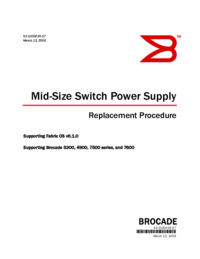
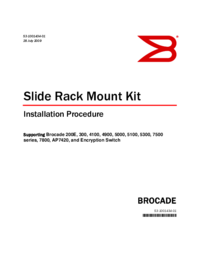
 (46 pages)
(46 pages)







Comments to this Manuals