Brocade Communications Systems VDX 8770-8 Installation Guide
Browse online or download Installation Guide for Network switches Brocade Communications Systems VDX 8770-8. Brocade Communications Systems VDX 8770-8 Installation guide User Manual
- Page / 116
- Table of contents
- BOOKMARKS
- Brocade VDX 8770-8 1
- Contents 3
- Document conventions 7
- Notes, cautions, and warnings 8
- Brocade resources 9
- Document feedback 10
- Product Overview 11
- Hardware components 12
- Port side view 13
- Nonport side view 14
- Supported Line cards 15
- Breakout mode 16
- Trunking 16
- 27x40 GbE operating modes 17
- High availability 18
- Device Installation 19
- NEBS requirements 21
- Environmental requirements 25
- Chassis slots 25
- Port numbering 26
- FIGURE 4 12x40 GbE line card 27
- 48x10G-T port numbering 28
- 27x40 GbE port numbering 29
- 6x100 GbE port numbering 30
- Providing power to the device 31
- Connecting an AC power cord 32
- Connecting a DC power cord 32
- Initial Configuration 35
- Configuration tasks 36
- Changing the RBridge ID 39
- Assigning permanent passwords 39
- Configuring the IP addresses 40
- Customizing a host name 42
- Customizing a chassis name 42
- Setting the date and time 43
- Setting the time zone 44
- Verifying correct operation 46
- Backing up the configuration 47
- Connecting network devices 47
- Testing connectivity 48
- Managing cables 49
- System Monitoring 51
- 8x10 GbE line card 52
- 12x40 GbE line card 53
- 27x40 GbE line card 53
- 48x10G-T line card 55
- 6x100 GbE line card 56
- 1 Power LED 62
- 2 Status LED 62
- 1 AC power input LED (AC OK) 63
- 2 DC power output LED (DC OK) 63
- 3 Alarm LED (ALM) 63
- Introduction 69
- ESD precautions 69
- Time and items required 70
- Removing a line card 72
- Replacing a line card 73
- Removing a management module 75
- Replacing a management module 76
- Removing an AC power supply 80
- Replacing an AC power supply 81
- Removing a DC power supply 82
- Replacing a DC power supply 82
- Fan removal and replacement 83
- Replacing a fan 84
- Removing an air filter 86
- Replacing an air filter 86
- Removing a filler panel 86
- Replacing a filler panel 87
- Removing a transceiver 89
- Replacing a transceiver 90
- Removing a QSFP transceiver 90
- Cable routing table 91
- System specifications 95
- Ethernet 96
- Power consumption (modules) 100
- Memory specifications 102
- Regulatory compliance (EMC) 102
- 53-1002564-07 103
- Regulatory Statements 105
- VCCI statement 106
- China ROHS 106
- FCC warning (US only) 106
- Cautions and Danger Notices 107
- Danger Notices 112
- Electrical dangers 113
- Laser dangers 116
Summary of Contents
53-1002564-0724 April 2015Brocade VDX 8770-8Hardware Installation Guide
• Brocade Supplemental Support augments your existing OEM support contract, providing directaccess to Brocade expertise. For more information, contact
Model name @100 VAC input @200 VAC input @-48 VDC input Minimumnumber ofpower suppliesNotesBrocade VDX8770-8 switchN/A 32 A6387 W21799 BTU/hr133 A6387
Model Port type Number ofportsDescription40 GbE 48 Supports up to 48 40-GbE ports with four 12x40 GbE line cards108 Supports up to 108 40-GbE ports wi
Serial port specifications (protocol)Parameter ValueBaud 9600Data bits 8Parity NoneStop bits 1Flow control NoneMemory specificationsMemory Type SizeMa
Regulatory compliance (environmental)• 2011/65/EU - Restriction of the use of certain hazardous substance in electrical and electronicequipment (EU Ro
Brocade VDX 8770 Switch Technical Specifications104 Brocade VDX 8770-8 Hardware Installation Guide53-1002564-07
Regulatory Statements● BSMI statement (Taiwan)...105● Canad
‐ EN61000-3-2/JEIDA (European and Japanese Harmonics Spec)‐ EN61000-3-3China ROHSRefer to the latest revision of the China ROHS document (P/N 53‐10004
Cautions and Danger Notices● Cautions...
VORSICHT Alle Geräte mit DC-Netzteil sind nur für die Installation in Bereichen mit beschränktem Zuganggedacht. Ein Bereich mit beschränktem Zugang is
PRECAUCIÓN Para que la instalación de un dispositivo con sistemas de CA o CC sea conforme a lacertificación NEBS, utilice un cable de conexión a tierr
Product Overview● Product features...11● Ha
CAUTIONBefore plugging a cable into to any port, be sure to discharge the voltage stored on the cableby touching the electrical contacts to ground sur
CAUTIONUse a separate branch circuit for each power cord, which provides redundancy in case one ofthe circuits fails.VORSICHT Es empfiehlt sich die In
VORSICHT Falls kein Modul oder Netzteil im Steckplatz installiert wird, muss die Steckplatztafelangebracht werden. Wenn ein Steckplatz nicht abgedeckt
GEFAHR Die Finger dürfen nicht versehentlich in das Ventilatorblech gesteckt werden, wenn dieses vomGehäuse abgenommen wird. Der Ventilator kann sich
PELIGRO Verifique que circuitos de la fuente de corriente están conectados a tierra correctamente; luegouse el cordón de potencia suministrado con el
GEFAHR Ziehen Sie das Stromkabel aus allen Stromquellen, um sicherzustellen, dass dem Gerät keinStrom zugeführt wird.DANGER Débranchez le cordon d&apo
DANGERUse safe lifting practices when moving the product.GEFAHR Beim Bewegen des Produktes ist auf eine sichere Hubtechnik zu achten.DANGER Utiliser d
• Support for active twinaxial (twinax) cable at 1, 3, and 5 meters for 10 GbE ports• Support for twinax and optical breakout cables for 40 GbE portsN
• Modular, hot-swappable field-replaceable units (FRUs):‐ 48x10 GbE line card‐ 48x1 GbE line card‐ 12x40 GbE line card‐ 6x100 GbE line card‐ 48x10G-T
1 Line cards L1 through L4 (left to right)2 Cable management comb3 Switch fabric modules S1 through S6(odd numbers above, even numbersbelow, left to r
1 Fan assemblies 1 and 2 (left to right)2 Fan assemblies 3 and 4 (left to right)3 Power supply exhaust vent4 Ground lugFIGURE 2 Nonport side of the Br
Supported line cards TABLE 1 Line card Description12x40 GbE 12 40 Gbps QSFP Ethernet ports.48x10 GbE 48 1/10 Gbps Ethernet ports.48x1 GbE 48 1 Gbps
• For the 12x40 GbE line card, up to two 40GbE ports are allowed per trunk when these ports areconfigured in breakout mode to provide 10GbE interfaces
27x40 GbE line card port groups (Continued)TABLE 2 Port Group ID Port Numbers2 4-63 7-94 10-125 13-156 16-187 19-218 22-249 25-27Port groups for con
Device Installation● Time and items required for the installation... 19● Items includ
© 2015, Brocade Communications Systems, Inc. All Rights Reserved.ADX, Brocade, Brocade Assurance, the B-wing symbol, DCX, Fabric OS, HyperEdge, ICX, M
Installation tasks, time, and items required (Continued)TABLE 3 Installation task Time estimate Items requiredInstalling power cables andpowering on
‐ SFP extraction tool kit‐ China RoHS guide‐ Cable management comb‐ Brocade-branded USB device‐ Power cord retainer kit‐ Hardware for securing the dev
NEBS installation requirements (Continued)TABLE 4 Reference Warning, requirement, or statementBonding of BatteryReturn (BR) InputTerminalsThe batter
CAUTIONFor the NEBS-compliant installation of a Brocade device with AC or DC systems, use a groundwire of at least 2 AWG. The ground wire should have
CAUTIONUse a separate branch circuit for each power cord, which provides redundancy in case oneof the circuits fails.• Protected by a circuit breaker
Environmental requirementsEnsure that the environmental requirements are met. Refer to the Brocade VDX 8770 Switch TechnicalSpecifications on page 95.
c) Save the packing materials in the event you need to return the product.d) Leave the device on top of the shipping tray and pallet if the device mus
FIGURE 4 12x40 GbE line card48x1 GbE and 48x10 GbE port numberingThe following illustration shows the 48x1 GbE and 48x10 GbE line card modules. Ports
FIGURE 5 48x10 GbE line card (48x1 GbE line card is similar)48x10G-T port numberingThe following illustration shows the 48x10G-T line card modules. Po
FIGURE 6 48x10G-T line card27x40 GbE port numberingThe following illustration shows the 27x40 GbE line card modules. In the dual-port section, the top
ContentsPreface...7D
FIGURE 7 27x40 GbE line card6x100 GbE port numberingThe following illustration shows the 6x100 GbE line card modules. Ports are numbered 1 through 6,f
FIGURE 8 6x100 GbE line cardProviding power to the deviceComplete the following steps to provide power to the chassis. Each power supply has one power
Connecting an AC power cord1. Plug the power cord into the power supply.2. Route the cable so it will be out of the way when connected to the power so
10.Replace the safety cover.11.Plug the other end of the cable into the power source.NOTEDo not connect the device to the network until the IP address
Connecting a DC power cord34 Brocade VDX 8770-8 Hardware Installation Guide53-1002564-07
Initial Configuration● Preparing to configure the device... 35● Establ
Fabric cluster mode is defined as a fabric in which the data path for nodes is distributed each memberin the fabric, but the configuration path is not
FIGURE 10 Configuration tasksEstablishing a serial connection to the deviceThe serial port is located on the port side of the chassis. The device uses
1. Verify that the device is powered on and that POST is complete by verifying that all power LEDindicators on the management, switch fabric, and line
passwords on page 39 for more details. Make sure to write down the new passwords and keep thisinformation in a secure location.Network OS (8770HOST)87
Setting a static IP address... 40Logging off the serial console port and disconnecting th
Changing the default account passwordsWhen you change the default account password after you log in for the first time, only the defaultpassword rule
When you have assigned the IP and gateway addresses to management interface 1/1, you shouldalso assign IP and gateway addresses to management interfac
CAUTIONTo protect the Ethernet port from damage, keep the cover on the port when not in use.Perform the following steps to establish an Ethernet conne
1. Log in to the device using an account that has the admin role.2. Enter global configuration mode using the configure terminal command.3. Enter swit
The ntp server command accepts multiple server addresses in either IPv4 or IPv6 format. Whenmultiple NTP server addresses are passed, ntp server sets
NOTEYou should set the clock only if there are no NTP servers configured. Time synchronization from NTPservers overrides the local clock.1. Log in to
NOTESetting Performance mode shuts down the density-only port in the port group. The configuration isallowed only when the slot is powered off and tak
1. Check the LEDs to verify that all components are functional.2. If necessary, log in to the device by Telnet, using the admin account.3. Enter the s
Connecting to Ethernet devicesFor copper connections to a 10/100Base-TX or 1000Base-T device or another Brocade device, acrossover cable is required.N
Transceivers are keyed so that they can only be inserted with the correct orientation. If a transceiverdoes not slide in easily, ensure that it is cor
Faulty management module indicators... 75Recording critical configuiration information...
• Generally, Velcro ® -type cable restraints are recommended to avoid creating sharp bends or kinksin the cables. Do not use tie wraps with optical ca
System Monitoring● Monitoring overview... 51● Det
8x10 GbE line card1 Status LED2 Power LED3 Port Status LED4 GbE portFIGURE 11 48x10 GbE line card (full view and close-up)8x10 GbE line card52 Brocade
12x40 GbE line card1 Status LED2 Power LED3 Port Status LED4 GbE portFIGURE 12 12x40 GbE line card (full view and close-up)27x40 GbE line cardFIGURE 1
1. Status LED2. Power LED3. 3. 40 GbE Port Status LED4. 40 GbE PortSystem Monitoring54 Brocade VDX 8770-8 Hardware Installation Guide53-1002564-07
48x10G-T line card1 Power LED2 Status LED3 Port Status LED4 10 GbE portFIGURE 14 48x10G-T line card (full view and close-up)48x10G-T line cardBrocade
6x100 GbE line card1 Power LED2 Status LED3 Port Status LED4 100 GbE portFIGURE 15 6x100 GbE line card (full view and close-up)Interpreting the line c
Line card LED descriptions TABLE 8 LED purpose Color Status Recommended actionPower LED No light (LED is off) Module is not powered on. Ensure that
Line card LED descriptions (Continued)TABLE 8 LED purpose Color Status Recommended actionFast flashing amber (on 1/4second, then off 1/4second)The t
Line card LED descriptions (Continued)TABLE 8 LED purpose Color Status Recommended actionFast flashing green (on 1/2second, then off 1/2second)Inter
6 Brocade VDX 8770-8 Hardware Installation Guide53-1002564-07
Determining the status of a management moduleYou must have at least one management module (MM) active for the chassis to be functional. Forredundancy,
Management module LED descriptions (Continued)TABLE 9 LED purpose Color Status Recommended actionStatus No light (LED is off) MM is either healthy o
1 Power LED2 Status LEDFIGURE 17 Switch fabric moduleInterpreting the switch fabric module LED indicatorsUse the following table to interpret the swit
Switch fabric module LED descriptions (Continued)TABLE 10 LED purpose Color Status Recommended actionSteady amber SFM is faulty. Ensure that the SFM
The Brocade VDX 8770-8 can have up to eight power supplies. Be sure to check each module.Power supply LED descriptionsTABLE 11 LED purpose Color Sta
Determining the status of a fanComplete the following steps to determine the status of a fan.1. Locate the LED indicators on the fan. The LED patterns
Fan LED descriptions TABLE 13 LED purpose Color Status Recommended actionOK No light (LED is off) Fan does not have power. Ensure that the fan isfir
Messages that may indicate CID card problems (Continued)TABLE 15 Error message Issue[EM-1021], ... M1, INFO, ... A CID card hasbeen inserted, a CID
Determining the status of a CID card68 Brocade VDX 8770-8 Hardware Installation Guide53-1002564-07
Removal and Replacement Procedures● Introduction...
Preface● Document conventions...7● Brocade resource
CAUTIONStatic electricity can damage the chassis and other electronic devices. To avoid damage,keep static-sensitive devices in their static-protectiv
FIGURE 20 Removal and replacement of the cable management combReplacing a cable management combComplete the following steps to replace the cable manag
NOTEAny slot that is not occupied by a line card should be occupied by a filler panel to ensure correctcooling of the chassis and protection from dust
a) Enter the configure terminal command to enter global configuration modeb) Enter the rbridge-id rbridge-idcommand to enter RBridge ID configuration
a) Make sure that you have cleared the configuration for the original line card from thechassis database using steps under Removing a line card on pag
• #2 Phillips screwdriver• Replacement management moduleFaulty management module indicatorsConfirm that you need to replace the management module. The
FIGURE 22 Removal and replacement of the management moduleReplacing a management moduleRefer to ESD precautions on page 69 before replacing a manageme
Switch fabric module removal and replacementThe Brocade VDX 8770-8 has up to six Switch fabric modules (SFMs). The modules can be installedonly in slo
NOTEReview and follow ESD precautions on page 69 before removing a switch fabric module..Complete the following steps to remove a switch fabric module
1. Unpack the new switch fabric module and remove it from the anti-static bag.2. Inspect the module for damage.3. Remove the protective caps from the
Convention Description[ ] Syntax components displayed within square brackets are optional.Default responses to system prompts are enclosed in square b
Time and items requiredThe replacement procedure for each power supply takes less than 5 minutes. The following items arerequired for the power supply
FIGURE 25 Removal and replacement of the power supplyReplacing an AC power supplyTo replace a power supply, complete the following steps. Refer to the
Removing a DC power supplyTo remove a DC power supply, complete the following steps.1. If the device is operating and will continue to operate during
Fan removal and replacementUse this procedure to remove and replace a fan.NOTEThe device can continue operating during the fan replacementTime and ite
FIGURE 26 Removal and replacement of the fanReplacing a fanComplete the following steps to replace the fan in a chassis. Refer to the illustration pro
Air filter removal and replacementYou can remove and replace an air filter when it gets too clogged with dirt and dust to operateefficiently. You shou
• New air filter• A #2 Phillips screwdriverRemoving an air filterComplete the following steps to remove a front air filter from the chassis.1. While h
panels and line card panels have two release pins and sliders. The filler panel for the power supply slotis quite different, having only one release p
Options for the CID Recovery ToolTABLE 16 Condition Recovery OptionOne non-critical seeprom is corrupted. Tool displays the CID to be recovered and
FIGURE 28 Optical transceiver extraction toolRemoving a transceiverFor the following procedure refer to the illustration.Complete the following steps
Brocade resourcesVisit the Brocade website to locate related documentation for your product and additional Brocaderesources.You can download additiona
Replacing a transceiverComplete the following steps to replace an SFP or SFP+ transceiver. Refer to the illustration in Removing a transceiver on page
1 Fiber-optic cable2 Bail3 TransceiverFIGURE 30 QSFP cable and transceiver with bail openReplacing a QSFP transceiverComplete the following steps to r
Cable routing table for the Brocade VDX 8770-8 (48 ports shown) (Continued)TABLE 17 Slot/port Cable labels Connected device Slot/port of device45678
Cable routing table for the Brocade VDX 8770-8 (48 ports shown) (Continued)TABLE 17 Slot/port Cable labels Connected device Slot/port of device30313
Cable routing table94 Brocade VDX 8770-8 Hardware Installation Guide53-1002564-07
Brocade VDX 8770 Switch Technical SpecificationsThis document highlights the features and specifications for the Brocade VDX 8770-4 and Brocade VDX877
EthernetSystem component DescriptionSFP GbE ports Brocade VDX 8770-4 switch:• 1 GbE: 48×1 GbE line card with 48 SFP/SFP-copper ports• 10 GbE: 48×10 Gb
OtherSystem component DescriptionSerial Cable RJ-45 console cableRJ-45 to DB9 adapter RJ-45 to DB9 for console cableRJ-45 connector Uses an RJ-45 conn
Condition Operational Non-operationalAltitude (above sealevel)0 to 3000 m (10,000 feet) 0 to 12,000 m (40,000 feet)Shock 20 G, 6 ms, half-sine wave 33
NOTEA 100 VAC power supply is not supported on the Brocade VDX 8770-4 and Brocade VDX 8770-8switches.Model name @100 VAC input @200 VAC input @-48 VDC

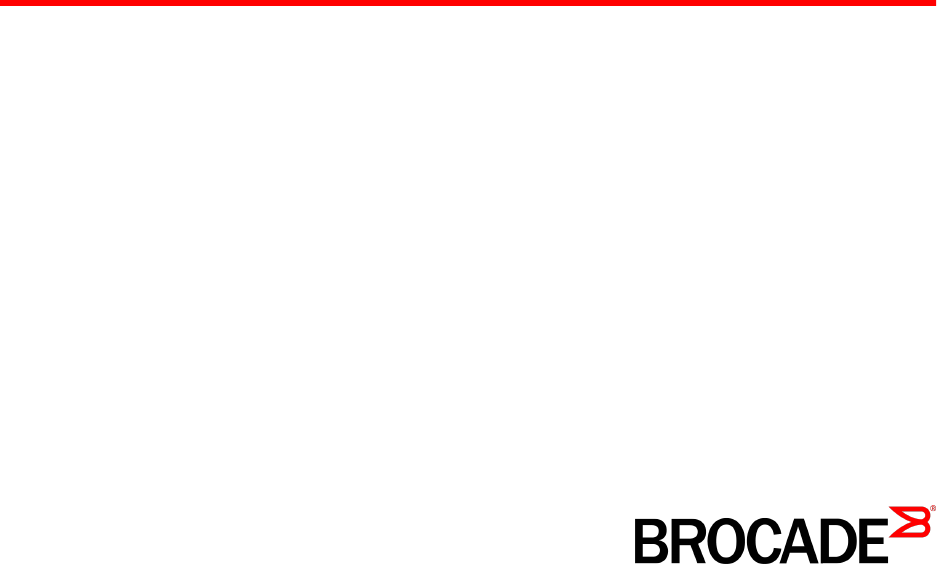

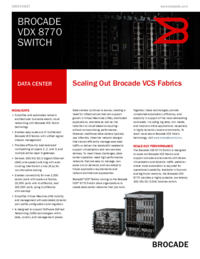
 (188 pages)
(188 pages) (64 pages)
(64 pages)







Comments to this Manuals