Brocade Communications Systems 5300 User Manual Page 4
- Page / 6
- Table of contents
- BOOKMARKS
Rated. / 5. Based on customer reviews


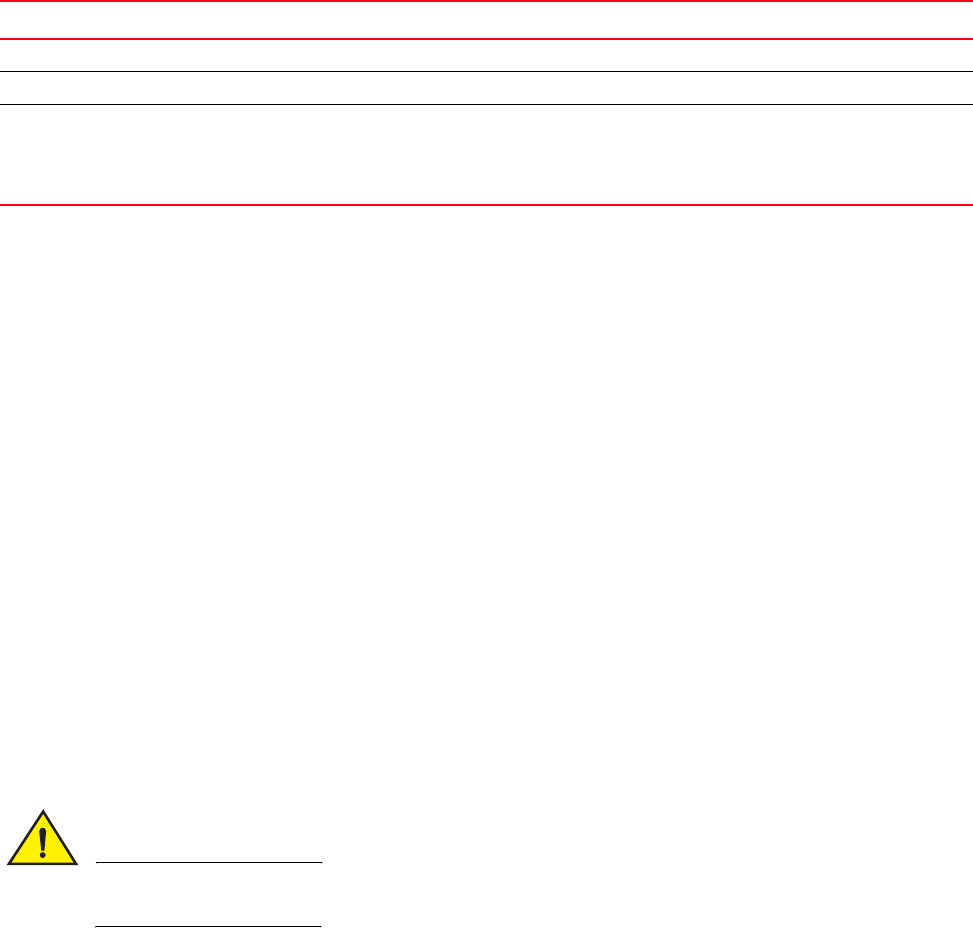
4 of 6 Brocade 5300 Fan Assembly Replacement Procedure
53-1000861-01
Table 1 describes the fan status LED colors, behaviors, and actions required, if any.
TABLE 1 Fan status LED behavior, description, and required actions
Time required
Replacing a fan assembly in the Brocade 5300 switch should take less than two minutes.
Items required
You need the following items to replace a fan assembly in a Brocade 5300:
• Brocade 5300 switch
• New fan FRU assembly
• Phillips-head screwdriver #1
Replacing the fan assembly
To replace a fan assembly in a Brocade 5300:
1. Unscrew the captive screw on the fan assembly you are replacing using a Phillips-head screwdriver.
2. Remove the fan assembly you are replacing from the chassis by pulling the handle out, away from the chassis.
3. Install the new fan assembly in the chassis:
a. Orient the new fan assembly as shown in Figure 2, with the captive screw on the right.
b. Gently push the fan assembly into the chassis until it is firmly in.
CAUTION
Do not force the installation. If the fan assembly does not slide in easily, ensure that it is correctly
oriented before continuing.
c. Secure the fan assembly to the chassis by screwing in the captive screw using the Phillips-head screwdriver.
4. Verify that the fan status LED is lit steady green to indicate normal operation (see Table 1).
LED color and behavior Description Action required
No light Fan assembly is not receiving power. Verify that the fan FRU is seated correctly.
Steady green Fan assembly is operating normally. No action required.
Steady amber (for more
than five seconds)
Fan fault for one of the following reasons:
One or more of the fan(s) in the fan assembly has
failed
The fan FRU was disabled by the user
Verify that the fan FRU is enabled. If the fan FRU is
enabled and the FRU is faulty it should be
replaced.
 (133 pages)
(133 pages)







Comments to this Manuals